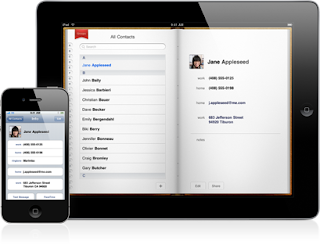This post deals with taking screenshot of the iPhone screen with the help of coding.
Remember, when we say screen shot of the iPhone screen, we mean screenshot of any view which is visible on the iPhone screen. Also, a view is captured with all its subviews that are visible on screen at the time of capturing.
Add the following code at the place where you want to take screenshot of the view.
UIGraphicsBeginImageContext(view.frame.size);
CGContextRef context = UIGraphicsGetCurrentContext();
[view.layer renderInContext:context];
UIImage *theImage = UIGraphicsGetImageFromCurrentImageContext();
UIGraphicsEndImageContext();
A Context, more accurately known as Graphics Context, is the drawing destination for your objects. A context can be a Bitmap image, a UIView layer, a PDF file or a Printer.
In the above code, view is the UIView object which has to be captured.
UIGraphicsBeginImageContext(view.frame.size) creates a bitmap image context and set it as the current context. It takes size as parameter. The image context made is of the same size as the size passed in as parameter to this function. Since, here we want the image context to be of same size as of view to be captured so we pass the size of view as parameter.
UIGraphicsGetCurrentContext() returns the current context for drawing. Since we already set the bitmap context as the current context so it will return the same bitmap context created above. Had the bitmap context not been set , all the drawings would have taken place on UIView layer context(which is the default current context).
[view.layer renderInContext:context] draws all the objects, on or above the view’s layer, to the context passed in as parameter.
UIGraphicsGetImageFromCurrentImageContext() returns an image based on the contents of the current bitmap-based graphics context.
Wednesday, 29 June 2011
Sunday, 26 June 2011
What is iCloud?
iCloud is more than a synchronization tool. It is seamlessly integrated into your applications and keeps all your devices up to date with all your informations. iCloud is just like a common hard drive in the sky for all of your devices. It stores your photos, music, calender, email, and wirelessly pushes them to all the devices you own. So, what does this mean? This means that you buy music from itunes on one device and iCloud will automatically push this music to all of your devices.
It also solves storage problem. As you know that storage capacity of your mac is much more than your iPhone or iPad, so when you buy music or videos on iPhone, you have the option to store in in your mac automatically with the help of iCloud. No need to connect your iPhone to mac for transferring data, iCloud does it all for you.
Besides this, when you sign up for iCloud you get 5 GB of storage. Your purchased music, apps and videos don’t come in this storage, so that leaves only your mails, contacts, documents and calender to use this space, and believe me 5 GB is more that a lot of space for them.
As soon as your update your iPhone, iPad operating system to iOS5, iCloud is seamlessly integrated with your applications without your doing anything. Isn’t that great?
iTunes in the Cloud
All your present and past purchases are available on all your devices, so you can download and listen to them whenever you want, wherever you want.
iTunes Match
iTunes match matches your device library with iTunes library and automatically adds the matched songs to your iCloud library so that you can listen them on any device at any time. You have to upload only those songs to your iCloud library from your device library which are not present in the iTunes library.
PhotoStream
Whenever you take photos on your device, iCloud automatically pushes them to all your devices over the wi-fi or 3g network so that you can instantly share your photos with your family and friends. iCloud stores your photos for 30 days, means you have ample amount of time to transfer them to your mac, iPhone, iPad libraries or stream them on Apple TV.
Documents in the Cloud
If you have same application across all your devices, when you edit your documents on one device the changes are automatically stored to all of your devices. So, you don’t have to save and load them to all of your devices again and again, they are just there. It is excellent for office works.
Apps, Books, and Backup
Apps
iCloud makes sure that all of your devices have the same application. Whenever you purchase some app on appstore, iCloud pushes the app on all of your devices at no extra cost. Once you purchase application, you can download them again and again.iBooks
Once your purchase a book, it is available on all of your devices and whenever you start reading book on one device, iCloud automatically stores bookmarks, highlights text, and pushes them to all of your devices. So start reading from where you left and on any device.
Backup
iCloud automatically backs up all your important stuff on a daily basis over the wi-fi network. iCloud is intelligent enough to back only the changes and not the whole data. This makes it more efficient and time saving.Contacts, Calender and Mail
Calender
Mark your schedule at one place and get notifications wherever you go. iCloud also allows you to share calenders with other users so that all of them can simultaneously access the updates.
Contacts
Your entire address book is on all the devices you use. Whenever you add, delete or update your account on one device it gets updated on all your devices.
Subscribe to:
Comments (Atom)